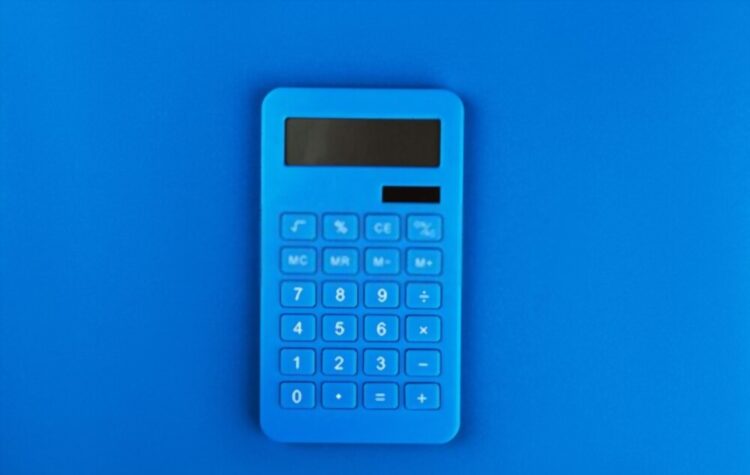Learning how to use a scientific calculator for solving fractions can simplify complex math problems and save time. Whether you’re adding, subtracting, multiplying, or dividing fractions, a scientific calculator can handle these operations with ease. In this guide, we’ll walk you through the steps needed to solve fractions using your calculator, making math tasks more manageable. If you’d like to practice as you learn, try using our online scientific calculator, which is perfect for applying these techniques in real time while mastering fraction calculations.
Understanding the Basics of Fractions
Fractions represent a part of a whole and come in three forms:
- Proper fractions: The numerator is smaller than the denominator (e.g., 1/2).
- Improper fractions: The numerator is larger than the denominator (e.g., 7/4).
- Mixed numbers: A whole number combined with a fraction (e.g., 2 1/3).
Understanding fractions is essential for higher mathematics, including algebra, calculus, and statistics. It simplifies the concept of dividing, multiplying, or operating on parts of a whole.
Getting Started with Your Scientific Calculator
Types of Scientific Calculators
Popular models include Casio, Texas Instruments, and Sharp. Most models include similar features like fraction buttons and decimal conversion functions.
Setting Up Your Calculator
- Turn on the calculator: Press the ON button.
- Switch to MATH mode: This enables fraction input and simplification features. To access MATH mode, press the MODE button, and select MATH.
- Key Functions: Familiarize yourself with important keys, such as the fraction button (a b/c), equals ( = ), and conversion (⇔) buttons.
Inputting Fractions into the Calculator
Using the Fraction Button
Most scientific calculators have a fraction button, typically represented as a b/c a fraction template with a box over another box. This button simplifies inputting fractions without manually entering the numerator and denominator.
Entering Improper Fractions
- Press the fraction button.
- Enter the numerator, then the denominator (e.g., for 7/4, input 7, and then 4).
- Press ENTER to solve or perform further operations.
Entering Mixed Numbers
Some calculators have a mixed-number template (a whole number followed by a fraction). To enter a mixed number:
- Input the whole number first.
- Press the fraction button.
- Enter the numerator and denominator (e.g., for 2 1/3, enter 2, press
a b/c, then enter 1 and 3).
Performing Operations with Fractions
Addition and Subtraction
To add or subtract fractions:
- Input the first fraction (e.g., 1/2).
- Press the addition (
+) or subtraction (–) button. - Input the second fraction (e.g., 3/4).
- Press ENTER. The calculator will automatically solve and simplify the result.

Multiplication and Division
Multiplying and dividing fractions follows the same logic:
- Input the first fraction.
- Use the multiplication (
×) or division (÷) button. - Enter the second fraction and press ENTER.

Converting Between Fractions and Decimals
Understanding Conversion
Sometimes, it’s useful to convert fractions to decimals, especially when working with complex calculations or comparing values. Decimals provide a different representation of the same number.
Using Your Calculator for Conversion
- Input the fraction.
- Press the conversion button (often marked as
⇔or F↔D) to switch between fraction and decimal formats.

Simplifying Fractions
Why Simplification Matters
Simplifying fractions presents your answer in its simplest form, making it easier to interpret and reducing the complexity of further operations.
Using the Calculator to Simplify
Most scientific calculators automatically simplify fractions. If not, manually input the fraction and press ENTER to simplify. Alternatively, some calculators have a specific simplify button.
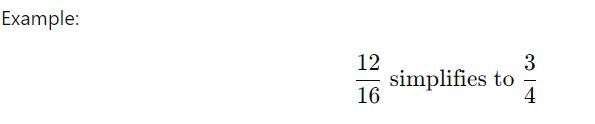
Common Errors and Troubleshooting
Typical Mistakes
- Incorrect Input: Forgetting to use the fraction button or entering the wrong format.
- Misunderstanding Calculator Functions: Not utilizing the right buttons for operations like conversion or simplification.
How to Avoid These Errors
- Double-check entries before pressing ENTER.
- Familiarize yourself with common error messages on your calculator, such as Syntax Error, and understand how to fix them.
Conclusion
Using a scientific calculator for solving fractions simplifies complex mathematical tasks, from basic operations like addition and subtraction to conversions and simplifications. With regular practice, you’ll become proficient in handling fractions quickly and accurately. Make sure to use our online scientific calculator to practice these steps and master fraction operations for math courses and beyond.

Sheema Ahmed is a passionate writer and educator, specializing in crafting content tailored for individuals preparing for challenging exams such as CSS, SAT, and ACT. Born with a fervour for education, Sheema’s journey began at Hazara University, where she graduated with distinction, solidifying her commitment to academic excellence.